Dfi BT160 Manuel d'utilisateur
Naviguer en ligne ou télécharger Manuel d'utilisateur pour Carte mère Dfi BT160. DFI BT160 User Manual Manuel d'utilisatio
- Page / 71
- Table des matières
- MARQUE LIVRES
- BT160/161 1
- Copyright 2
- Trademarks 2
- Table of Contents 3
- About this Manual 4
- Warranty 4
- Safety Measures 4
- About the Package 5
- Optional Items 5
- Before Using the System Board 5
- Chapter 1 - Introduction 6
- Chapter 1 6
- Chapter 2 10
- Jumper Settings 13
- Rear Panel I/O Ports 21
- I/O Connectors 24
- Chapter 3 - BIOS Setup 32
- Chapter 3 32
- Select Screen 36
- Select Item 36
- Select Screen 49
- Notice: BIOS SPI ROM 51
- Chapter 4 52
- Chapter 5 65
- Register Description 65
- Function Description 66
- Sample Code 66
- Appendix A 67
- Appendix B 68
- Appendix C 70
Résumé du contenu
1BT160/161Mini-ITX Industrial MotherboardUser’s ManualA31610524
www.d.com10Chapter 2 Hardware InstallationChapter 2The system board supports the following memory interface. Single Channel (SC)Data will be accessed
www.dfi .com11Chapter 2 Hardware InstallationChapter 2Installing the DIMM Module1. Make sure the PC and all other peripheral devices connected to it
www.dfi .com12Chapter 2 Hardware InstallationChapter 2Installing the Fan and Heat SinkThe CPU must be kept cool by using a CPU fan with heat sink. With
www.dfi .com13Chapter 2 Hardware InstallationChapter 2Jumper SettingsClear CMOS DataIf you encounter that CMOS data becomes corrupted, you can reconfig
www.dfi .com14Chapter 2 Hardware InstallationChapter 2JP5, JP7 and JP14 are used to select the power of the USB ports. Selecting +5V_standby will allow
www.dfi .com15Chapter 2 Hardware InstallationChapter 2COM 4 RS232/422/485 SelectJP22, JP23 and JP25 are used to configure the COM port 4 to RS232, RS42
www.dfi .com16Chapter 2 Hardware InstallationChapter 2Mini PCIe/mSATA Signal SelectJP9 is used to select the Mini PCIe signal: PCIe or mSATA (optional)
www.dfi .com17Chapter 2 Hardware InstallationChapter 2Mini PCIe/mSATA Power SelectJP6 allows you to select the power rail for the Mini PCIe or mSATA de
www.dfi .com18Chapter 2 Hardware InstallationChapter 2Backlight Power Select1321321-2 On: +5V2-3 On: +3.3V (default)JP16 is used to select the power le
www.dfi .com19Chapter 2 Hardware InstallationChapter 2SATA DOM Power Select1-2 On: GND (default)2-3 On: +5V 132132Note:1. SATA port 0 provides adequate
2CopyrightThis publication contains information that is protected by copyright. No part of it may be re-produced in any form or by any means or used t
www.dfi .com20Chapter 2 Hardware InstallationChapter 2Digital I/O Output StateBased on the power level of DIO (Digital I/O) selected on JP17, JP20 (DIO
www.dfi .com21Chapter 2 Hardware InstallationChapter 2Rear Panel I/O PortsThe rear panel I/O ports consist of the following:• 1 12V DC-in jack (defaul
www.dfi .com22Chapter 2 Hardware InstallationChapter 2COM (Serial) PortsCOM 1: RS232COM 2COM 3129DCD-TDGNDRTS-RI-RDDTR-DSR-CTS-COM 4COM 2 and COM 3: RS
www.dfi .com23Chapter 2 Hardware InstallationChapter 2RJ45 LAN Ports LAN 1Features• 2 Intel® I210 PCI Express Gigabit Ethernet controllersThe LAN ports
www.dfi .com24Chapter 2 Hardware InstallationChapter 2Wake-On-USB Keyboard/MouseThe Wake-On-USB Keyboard/Mouse function allows you to use a USB keyboar
www.dfi .com25Chapter 2 Hardware InstallationChapter 2SATA (Serial ATA) Connectors7RXNGNDTXPTXNGND1RXPGND• 2 Serial ATA 2.0 ports - SATA 0 and SAT
www.dfi .com26Chapter 2 Hardware InstallationChapter 2Chassis Intrusion Connector The board supports the chassis intrusion detection function. Connect
www.dfi .com27Chapter 2 Hardware InstallationChapter 2LVDS LCD Panel ConnectorLCD/Inverter Power ConnectorThe system board allows you to connect a LCD
www.dfi .com28Chapter 2 Hardware InstallationChapter 2Cooling Fan ConnectorsThe fan connectors are used to connect cooling fans. The cooling fans will
www.dfi .com29Chapter 2 Hardware InstallationChapter 2ATX Power Connector - BT160Use a power supply that complies with the ATX12V Power Supply Design G
3Copyright ...2Trademarks ...
www.dfi .com30Chapter 2 Hardware InstallationChapter 2DFI Proprietary Extension BusPins Pin Assignment Pins Pin AssignmentA1GNDB1+12VA2+12VB2+12VA3+12V
www.dfi .com31Chapter 2 Hardware InstallationChapter 2BatteryBatteryStandby Power LEDThis LED will light red when the system is in the standby mode. It
www.dfi .com32Chapter 3 BIOS SetupChapter 3Chapter 3 - BIOS SetupOverview The BIOS is a program that takes care of the basic level of communication bet
www.dfi .com33Chapter 3 BIOS SetupChapter 3MainThe Main menu is the first screen that you will see when you enter the BIOS Setup Utility. System DateTh
www.dfi .com34Chapter 3 BIOS SetupChapter 3Enable or Disable Serial Port (COM)Aptio Setup Utility - Copyright (C) 2013 American Megatrends, Inc.Version
www.dfi .com35Chapter 3 BIOS SetupChapter 3Enable or Disable Serial Port (COM)Aptio Setup Utility - Copyright (C) 2013 American Megatrends, Inc.Version
www.dfi .com36Chapter 3 BIOS SetupChapter 3Serial Port Enable or disable the serial COM port. Change SettingsSelect the IO/IRQ settings for the sup
www.dfi .com37Chapter 3 BIOS SetupChapter 3HW MonitorThis section is used to monitor the hardware status.Aptio Setup Utility - Copyright (C) 2013 Ameri
www.dfi .com38Chapter 3 BIOS SetupChapter 3CPU ConfigurationThis section is used to configure the CPU. It will also display the detected CPU informatio
www.dfi .com39Chapter 3 BIOS SetupChapter 3Network Stack ConfigurationThis section is used to enable or disable network stack settings.Enable/Disable U
4About this ManualAn electronic file of this manual is included in the CD. To view the user’s manual in the CD, in-sert the CD into a CD-ROM drive. Th
www.dfi .com40Chapter 3 BIOS SetupChapter 3Security Device SupportThis field is used to enable or disable BIOS supporting for the security device. O.S
www.dfi .com41Chapter 3 BIOS SetupChapter 3USB ConfigurationThis section is used to configure the parameters of USB device.Enables Legacy USB support.
www.dfi .com42Chapter 3 BIOS SetupChapter 3Intel(R) I210 Gigabit Network Connection - 00:01:29:51...This section is used to configure the parameters of
www.dfi .com43Chapter 3 BIOS SetupChapter 3Intel(R) I210 Gigabit Network Connection - 00:01:29:51...This section is used to configure the parameters of
www.dfi .com44Chapter 3 BIOS SetupChapter 3ChipsetThis section configures relevant chipset functions.Aptio Setup Utility - Copyright (C) 2013 American
www.dfi .com45Chapter 3 BIOS SetupChapter 3Intel IGD ConfigurationAptio Setup Utility - Copyright (C) 2013 American Megatrends, Inc.Version 2.16.1242.
www.dfi .com46Chapter 3 BIOS SetupChapter 3 LCD Panel Type Select the LCD panel used by Internal Graphics Device by selecting the appropriate
www.dfi .com47Chapter 3 BIOS SetupChapter 3Azalia HD Audio OptionsAptio Setup Utility - Copyright (C) 2013 American Megatrends, Inc.Version 2.16.1242.
www.dfi .com48Chapter 3 BIOS SetupChapter 3Aptio Setup Utility - Copyright (C) 2013 American Megatrends, Inc.Version 2.16.1242. Copyright (C) 2013 Amer
www.dfi .com49Chapter 3 BIOS SetupChapter 3BootNumber of seconds to wait for setup activation key.65535(0xFFFF) means indefi nite waiting. Version 2.16.
5About the PackageThe package contains the following items. If any of these items are missing or damaged, please contact your dealer or sales represen
www.dfi .com50Chapter 3 BIOS SetupChapter 3Updating the BIOSTo update the BIOS, you will need the new BIOS file and a flash utility, AFUDOS.EXE. Please
www.dfi .com51Chapter 3 BIOS SetupChapter 3Notice: BIOS SPI ROM1. The Intel® Management Engine has already been integrated into this system board. Due
www.dfi .com52Chapter 4 Supported SoftwareChapter 4Chapter 4 - Supported SoftwareThe CD that came with the system board contains drivers, utilities and
www.dfi .com53Chapter 4 Supported SoftwareChapter 4Intel Chipset Software Installation UtilityThe Intel Chipset Device Software is used for updating Wi
www.dfi .com54Chapter 4 Supported SoftwareChapter 4Intel HD Graphics DriversTo install the driver, click “Intel HD Graphics Drivers” on the main menu.1
www.dfi .com55Chapter 4 Supported SoftwareChapter 4Intel LAN DriversTo install the driver, click “Intel LAN Drivers” on the main menu. 1. Setup is rea
www.dfi .com56Chapter 4 Supported SoftwareChapter 4Kernel Mode Driver Framework (For Windows 7 only)To install the driver, click “Kernel Mode Driver Fr
www.dfi .com57Chapter 4 Supported SoftwareChapter 43. The step displays the installing status in the progress.4. Click “Finish“ when the installation i
www.dfi .com58Chapter 4 Supported SoftwareChapter 4Intel Sideband Fabric Device (MBI) Driver(For Windows 8.x only)To install the driver, click “Intel S
www.dfi .com59Chapter 4 Supported SoftwareChapter 4HW UtilityHW Utility provides information about the board, HW Health, Watchdog, DIO, and Backlight.
6Rear Panel I/O Ports• 1 12V DC-in jack (default) or 4-pin power connector* (optional) - BT161• 1 DB-9 RS232 serial port • 1 DB-15 VGA port• 2 RJ45 LA
www.dfi .com60Chapter 4 Supported SoftwareChapter 4The HW Utility icon will appear on the desktop. Double-click the icon to open the utility.Informatio
www.dfi .com61Chapter 4 Supported SoftwareChapter 4DIODIO2Backlight
www.dfi .com62Chapter 4 Supported SoftwareChapter 4Infineon TPM Driver and Tool (option)To install the driver, click “Infineon TPM driver and tool (opt
www.dfi .com63Chapter 4 Supported SoftwareChapter 47. After the installation completed, click Finish.8. Click “Yes“ to restart your system.Intel USB 3.
www.dfi .com64Chapter 4 Supported SoftwareChapter 4Adobe Acrobat Reader 9.3To install the reader, click “Adobe Acrobat Reader 9.3” on the main menu.1.
www.dfi .com65Chapter 5 Digital I/O Programming GuideChapter 5Chapter 5 - Digital I/O Programming GuideRegister DescriptionThe Input Port Register (reg
www.dfi .com66Chapter 5 Digital I/O Programming GuideChapter 5Function DescriptionI2CWriteByte(SlaveAddr, SubAddr, Data): Write a Byte data to a specif
www.dfi .com67Appendix A Watchdog Sample CodeAppendix AAppendix A - Watchdog Sample Code;Software programming example:;--------------------------------
www.dfi .com68Appendix B System Error MessageAppendix BAppendix B - System Error MessageWhen the BIOS encounters an error that requires the user to cor
www.dfi .com69Appendix B System Error MessageAppendix BDXE Phase CodesıŹĺijġ ġ őńŊġŃŶŴġŪůŪŵŪŢŭŪŻŢŵŪŰůġŪŴġŴŵŢųŵŦťġ ġıŹĺĴġ ġ őńŊġŃŶŴġʼnŰŵġőŭŶŨġńŰůŵųŰŭŭŦųġŊ
7Chapter 1Chapter 1 Introduction www.dfi .comFeatures • Watchdog TimerThe Watchdog Timer function allows your application to regularly “clear” the syst
www.dfi .com70Appendix C Troubleshooting ChecklistAppendix CAppendix C - Troubleshooting ChecklistTroubleshooting ChecklistThis chapter of the manual i
www.dfi .com71Appendix C Troubleshooting ChecklistAppendix CHard DriveHard disk failure.1. Make sure the correct drive type for the hard disk drive ha
8Chapter 1Chapter 1 Introduction www.dfi .com• Power Failure RecoveryWhen power returns after an AC power failure, you may choose to either power-on th
www.dfi .com9Chapter 2 Hardware InstallationChapter 2Chapter 2 - Hardware InstallationBoard LayoutSystem MemoryImportant:Electrostatic discharge (ESD)

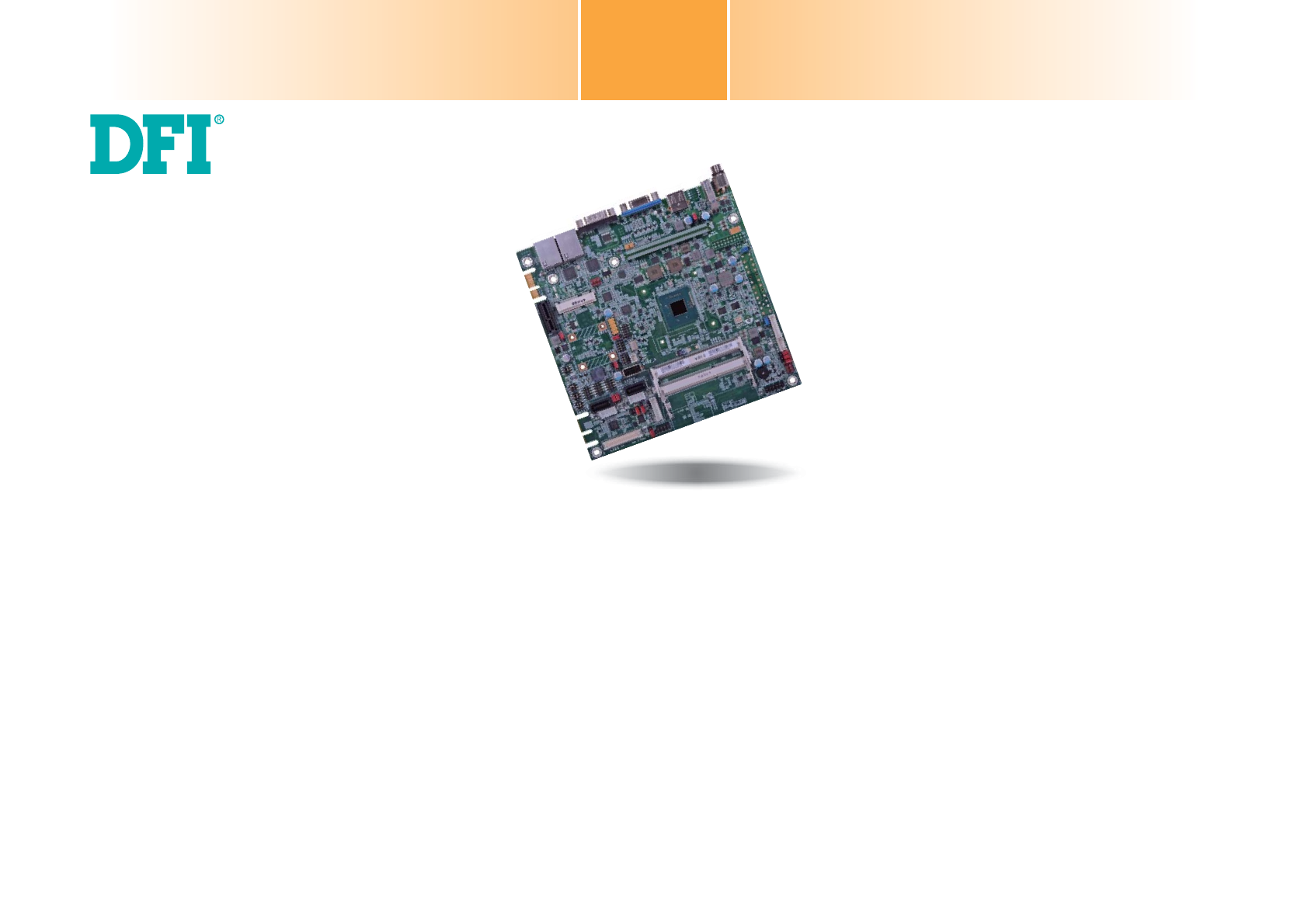
 (70 pages)
(70 pages)







Commentaires sur ces manuels